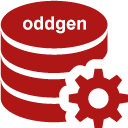Download
oddgen for SQL Developer is licensed under the Apache License, Version 2.0. You may obtain a copy of the License at http://www.apache.org/licenses/LICENSE-2.0.
Installation from File

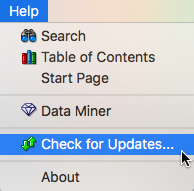
Installation via Update Center

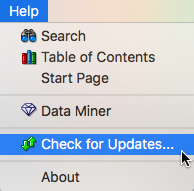
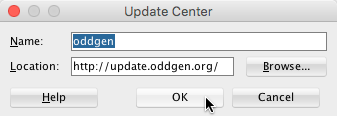
FAQ
It’s mainly a personal preference. Using Update Center has some nice unique features, so you do not have to come back to the oddgen website to grab a new copy and you may manually or automatically update to the latest version. However, some companies require an additional authentication when connecting to the internet or block the installation file. In these cases Update from file is the only viable option.
Have you installed SQL Developer in “C:Program Files” or “C:Program Files(x86)”? In this case the files are read-only for a standard Windows user.
To solve the problem start SQL Developer as Administrator or install SQL Developer in an user folder. While the former requires local administrator rights, the latter is always feasible.
Maybe you’ve run into a SQL Developer bug on Mac OS X. See this blog post for problem details and solution.